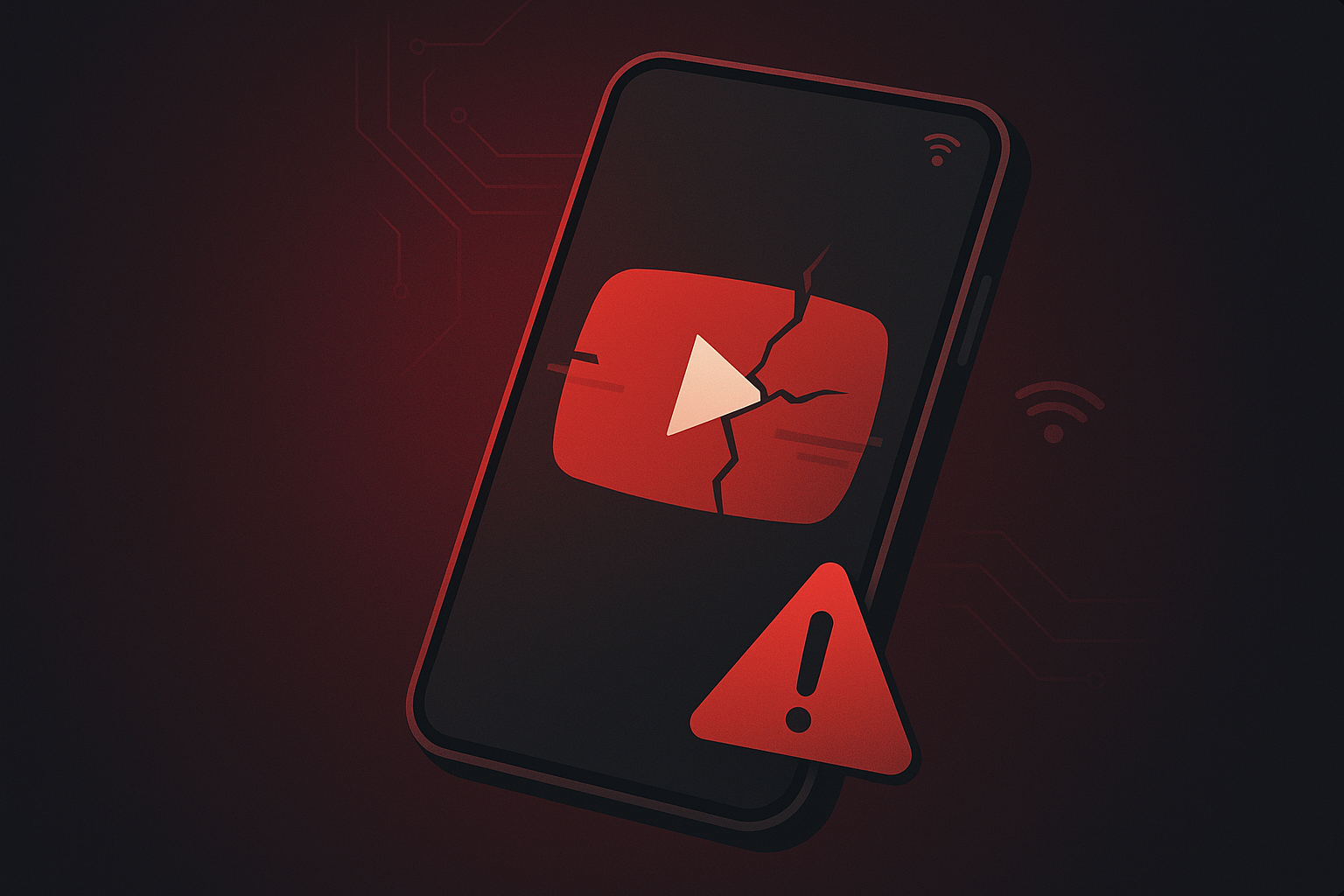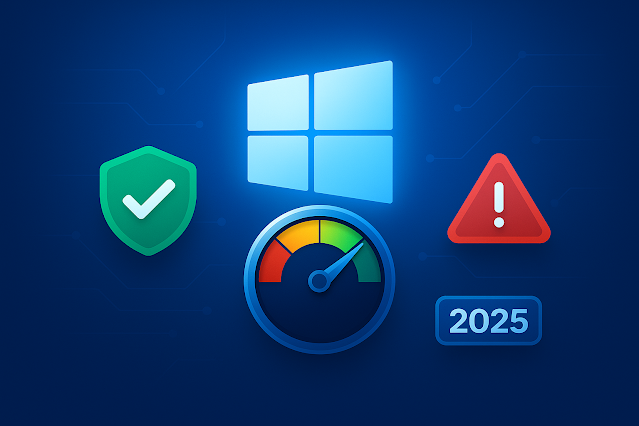· Troubleshooting · 5 min read
AirDrop Not Showing Up? 17 Proven Fixes (iPhone, iPad & Mac)
AirDrop not working or not showing nearby devices? Follow these 17 Apple-verified fixes for iPhone, iPad, and Mac to get AirDrop sending and receiving again—fast.

TL;DR
When AirDrop isn’t showing up, turn on Wi-Fi + Bluetooth, turn off Personal Hotspot, set AirDrop to “Everyone for 10 Minutes,” keep devices within ~10 m (30 ft), and restart both devices. Then work through the steps below for Screen Time, firewall, updates, and advanced resets. ([Support Apple][1])
Why AirDrop stops showing devices
AirDrop relies on Bluetooth for discovery and peer-to-peer Wi-Fi for transfer. If radios are off, receiving is restricted, devices are too far apart, or Mac firewall rules are too strict, you may not see targets at all. ([Support Apple][2])
The 17 fixes (follow in order)
Turn on Wi-Fi and Bluetooth on both devices On iPhone/iPad: Settings → Wi-Fi and Settings → Bluetooth. On Mac: enable from Control Center or menu bar. AirDrop needs both radios. ([Support Apple][1])
Turn off Personal Hotspot Hotspot can block AirDrop discovery. On iPhone/iPad, turn it off in Settings → Personal Hotspot. ([Support Apple][1])
Set AirDrop to “Everyone for 10 Minutes” (iOS/iPadOS 16.2+) Open Control Center → long-press the connectivity tile → AirDrop → Everyone for 10 Minutes. It reverts to Contacts Only afterward by design. ([Support Apple][3])
If using Contacts Only, check your contact details The receiver must have your Apple ID email or number in your contact card for Contacts-Only transfers. Add it and try again. ([Support Apple][1])
Keep devices close (≈10 m / 30 ft) Move devices within room-range to improve discovery and speed. ([Support Apple][3])
Restart both devices A quick reboot clears flaky radios and background services. ([Support Apple][4])
Toggle radios fully OFF/ON from Settings (not just Control Center) In iOS, Control Center may only disconnect temporarily—fully toggle off in Settings → Wi-Fi and Settings → Bluetooth, then on again. ([Support Apple][5])
Make sure the Mac is awake and visible Wake the Mac and try sharing again; sleeping Macs won’t receive. (Wake via keyboard/trackpad or opening the lid.) ([Support Apple][6])
Check AirDrop receive settings on Mac On macOS: System Settings → General → AirDrop & Handoff. Set Allow me to be discovered by → Contacts Only or Everyone. You can also share via Finder → AirDrop. ([Support Apple][7])
Disable “Block all incoming connections” (Mac firewall) System Settings → Network → Firewall → Options. Ensure Block all incoming connections is off and built-in software is allowed—blocking all can prevent AirDrop. ([Support Apple][8])
Remove Screen Time restrictions on AirDrop (iPhone/iPad/Mac) If you see “Receiving Off” and can’t change it: Settings → Screen Time → Content & Privacy Restrictions → Allowed Apps → enable AirDrop. ([Support Apple][1])
Sign in to the same Apple ID when sending to yourself Self-AirDrops auto-accept if both devices use the same Apple ID—otherwise you’ll see prompts. ([Support Apple][1])
Update iOS/iPadOS and macOS Bugs get fixed in updates. iPhone/iPad: Settings → General → Software Update. Mac: System Settings → General → Software Update. ([Support Apple][9])
Reset Network Settings (iPhone/iPad) If issues persist: Settings → General → Transfer or Reset → Reset → Reset Network Settings. (This resets Wi-Fi networks, passwords, VPN/APN.) ([Support Apple][10])
Try the Finder → AirDrop window when sending from Mac Open Finder → AirDrop and drop files onto the recipient; it can help discovery and shows who’s nearby. ([Support Apple][4])
Check device support on older Macs AirDrop between Mac and iPhone/iPad requires most 2012-or-newer Macs; very old models may not support it. ([Support Apple][11])
Check for admin/MDM or security policy blocks (work/school devices) Organizations can restrict AirDrop via management profiles; if “Receiving Off” is enforced, contact IT. ([it-training.apple.com][12])
Extra tips for smoother transfers
- Large videos? Temporarily choose Everyone for 10 Minutes on iPhone/iPad, or on Mac choose Everyone under AirDrop & Handoff, then switch back afterward. ([Support Apple][13])
- Alternatives while you troubleshoot: Share via iMessage, Mail, or iCloud Drive. ([Support Apple][14])
FAQs
Why does “Everyone” switch back automatically on iPhone? For privacy, iOS switches Everyone back to Contacts Only after ~10 minutes. Use Everyone for 10 Minutes when needed. ([Support Apple][1])
Do devices need the same Wi-Fi network? No. AirDrop uses peer-to-peer Wi-Fi; it doesn’t require being on the same network. ([Support Apple][2])
Where is AirDrop on iPhone/iPad? Control Center → long-press the connectivity tile → AirDrop; or Settings → General → AirDrop. ([Support Apple][4])
How far can AirDrop work? Apple recommends within ~30 ft (10 m). ([Support Apple][3])
Will a firewall block AirDrop on Mac? Yes—Block all incoming connections can break discovery/receiving. Turn it off or allow built-in services. ([Support Apple][8])
Sources
- Apple Support — How to use AirDrop on your iPhone or iPad (requirements, Hotspot, Contacts Only). ([Support Apple][1])
- Apple Support — iPhone/iPad: Use AirDrop (Everyone for 10 Minutes; Control Center). ([Support Apple][4])
- Apple Support — Mac: Use AirDrop (range, troubleshooting). ([Support Apple][3])
- Apple Support — Share long videos (iOS settings; macOS AirDrop & Handoff pane). ([Support Apple][13])
- Apple Support — Reset Network Settings (iPhone/iPad). ([Support Apple][10])
- Apple Support — Update iPhone/iPad and Update macOS on Mac. ([Support Apple][9])
- Apple Support — AirDrop uses Wi-Fi & Bluetooth. ([Support Apple][2])
- Apple Support — AirDrop & Handoff settings on Mac. ([Support Apple][7])
- Apple Support — Firewall settings on Mac (Block all incoming). ([Support Apple][8])
- Apple Support — iCloud/self-AirDrop auto-accept. ([Support Apple][1])
- Apple Support — Device support (older Macs). ([Support Apple][11])
- Apple Training — AirDrop can be restricted by MDM. ([it-training.apple.com][12])